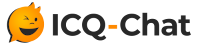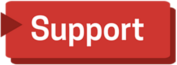- Welcome to ICQ-Chat.com Network Forums.
How To Register on our Gallery site and How To Upload a Photo
Started by TNTease, September 26, 2016, 12:30:35 AM
Previous topic - Next topic0 Members and 1 Guest are viewing this topic.
User actions
IRCops:
 HB - BotOps Lead/Admin/Trainer
HB - BotOps Lead/Admin/Trainer
 Nathan - Radio & DJ Lead/Admin
Nathan - Radio & DJ Lead/Admin
 MaTriX - Co-Owner & Chanops Lead
MaTriX - Co-Owner & Chanops Lead
 TNTease - Co-Owner
TNTease - Co-Owner
 Yusif - ICQ-Chat Owner
Yusif - ICQ-Chat Owner
BotOps:
 Jake
Jake
ChanOps:
 Devilish
Devilish
 Sassygirl
Sassygirl
 Mystique
Mystique
 kentuckychick
kentuckychick
Radio DJs:
 DJ^Quirky
DJ^Quirky
 DJ^Chilly
DJ^Chilly
 DJ^Colt
DJ^Colt
 DJ^Jake
DJ^Jake
 DJ^Sokie
DJ^Sokie
 DJ^Nayfee
DJ^Nayfee
Wanna get to know more about our Network Team including pictures?
Take a look here!
 HB - BotOps Lead/Admin/Trainer
HB - BotOps Lead/Admin/Trainer  Nathan - Radio & DJ Lead/Admin
Nathan - Radio & DJ Lead/Admin MaTriX - Co-Owner & Chanops Lead
MaTriX - Co-Owner & Chanops Lead TNTease - Co-Owner
TNTease - Co-Owner Yusif - ICQ-Chat Owner
Yusif - ICQ-Chat OwnerBotOps:
 Jake
JakeChanOps:
 Devilish
Devilish Sassygirl
Sassygirl Mystique
Mystique kentuckychick
kentuckychickRadio DJs:
 DJ^Quirky
DJ^Quirky DJ^Chilly
DJ^Chilly DJ^Colt
DJ^Colt DJ^Jake
DJ^Jake DJ^Sokie
DJ^Sokie DJ^Nayfee
DJ^NayfeeWanna get to know more about our Network Team including pictures?
Take a look here!
> MarkAus61
> SatmanUK
> Gandalf
> DeJaVOoo
> Blinx
> Aussie_Lady
> Maxim
> Frenchie
> Kaytee
> Manati
> Jessi
> Brat
> SatmanUK
> Gandalf
> DeJaVOoo
> Blinx
> Aussie_Lady
> Maxim
> Frenchie
> Kaytee
> Manati
> Jessi
> Brat